Your email signature is more than just a sign-off, it’s your digital business card. In Microsoft Outlook, adding a professional email signature can instantly boost your credibility, reinforce your brand identity, and even act as a mini marketing tool. Whether you’re emailing from your desktop, Mac, web (Outlook.com/Outlook 365), or mobile app, Outlook makes it easy to create and manage personalized signatures.
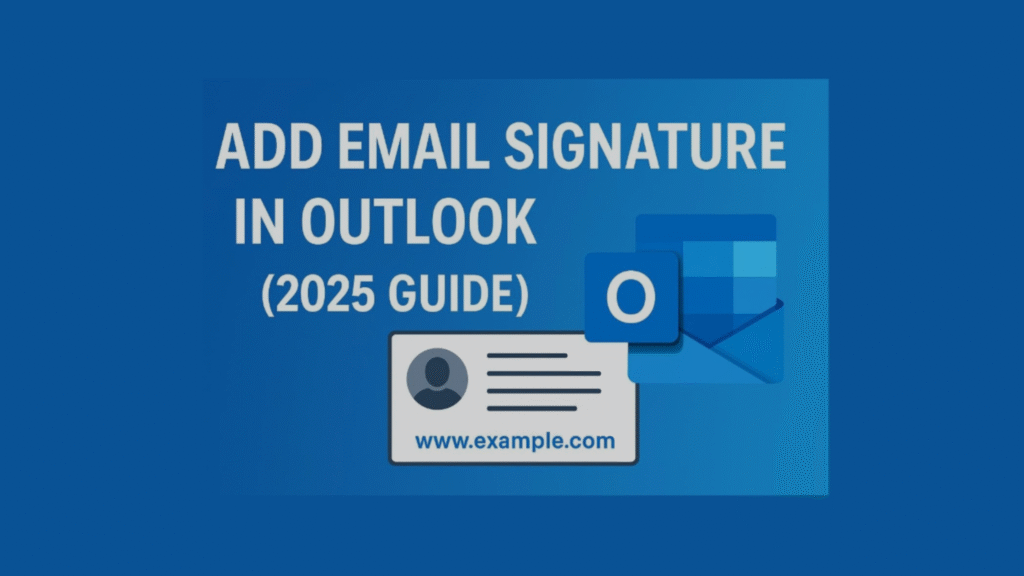
In this guide, we will walk you through step by step on how to add an email signature in Outlook on desktop and online. We will also share with you some best practices, troubleshooting tips, and advanced tips on customizing so that you can design a signature that will look pretty but a signature that will blow your mind.
- Why Add an Email Signature in Outlook
- How to Set up an Email Signature in Outlook
- 2. How to Add a Signature in Outlook for Mac
- Best Practices for a Professional Outlook Email Signature
- Solving Most Outlook Signature Issues
- Advanced Outlook Signature Options
- Final Thoughts
- FAQs
Why Add an Email Signature in Outlook
If you’ve been signing off emails with just your name or “Best regards,” then you’re missing out on a great opportunity. Here’s why you should create an Outlook signature:
1. Professional First Impressions
Facts tell us that people have only a few seconds to read an email. A good Outlook signature puts you in the spotlight and adds professionalism to your email. It’s like offering a virtual handshake.
2. Consistent Branding
Whatever you communicate is your brand or your corporate brand. You can incorporate your logo, company colors and fonts in Outlook so that your message would be complete and would conform to your corporate brand.
3. Integrated Marketing Channel
Your signature is not only about your contact info, you can turn it into a click-to-open CTA such as “Book a demo,” “Follow us on LinkedIn,” or “Sign up for our webinar.” Each email you send is inviting you to more possibilities to connect.
4. Time-Saving Convenience
Au revoir to typing your details at the foot of every email. With Outlook now set up, your signature will be included on new emails and replies automatically, saving time and effort and consistency.
Quick Link: How to Add a Signature in Gmail (Step-by-Step Guide)
How to Set up an Email Signature in Outlook
Step-by-step by platform as it differs slightly for Windows desktop, Mac, Outlook Web/365, and Outlook Mobile.
1. How to Add an Email Signature in Outlook Desktop (Windows)
If you have Microsoft Outlook installed on Windows (Microsoft 365 or standalone version), this is how you can add an email signature:
Step 1: Open Outlook Settings
- Open your Outlook application.
- In the top left corner, click the File option.
- Click on Options.
Step 2: Go to Signatures Section
- In Options, click on Mail.
- Then, click on Signatures… in Compose messages.
Step 3: Add a New Signature
- Press New and assign a memorable name to your signature (e.g., “Work Signature” or “Personal Signature”).
- This is helpful if you have more than one signature for various reasons.
Step 4: Design Your Signature
- Use the built-in editor to enter your information (full name, business, title, phone number, email, website).
- Include hyperlinks to your website or social networking sites.
- Include your company logo or headshot by tapping the picture icon.
- Alter fonts, colors, and arrangements for a professional look.
Example of a professional Outlook text signature:
Jane Smith
Marketing Director | ABC Solutions
+1 (555) 123-4567 | www.abcsolutions.com
Connect with me on LinkedIn
Step 5: Set Default Options
- Under “Choose default signature,” select whether to apply what signature to New Messages and Replies/Forwards.
- This has the side effect of causing Outlook to automatically use the correct one.
Step 6: Save and Test
- Click OK to save.
- Write a new message so that your signature will appear correctly.
2. How to Add a Signature in Outlook for Mac
It’s slightly different on the Macintosh, but just as easy.
Step 1: Open the Outlook Preferences
- Open Outlook for Mac.
- Click Outlook > Preferences from the top-level menu bar.
Step 2: Select Signatures
Click Signatures from the Preferences window.
Step 3: Add a New Signature
- Click the + button to add a new signature.
- Name it (e.g., “Business Signature”).
Step 4: Create Your Signature
- You can use the formatting toolbar to enter your details, links, and images.
- You also can copy and paste an existing pre-formatted HTML signature.
Step 5: Set as Default
- Make your new signature the default for your email account in “Choose default signature.”
- Choose if it is to be displayed on new messages, replies, or both.
Step 6: Save & Test
Close settings, then create a new mail to test.
3. How to Add a Signature in Outlook Web (Outlook.com & Outlook 365)
If you are working on Outlook online (Outlook.com or Outlook 365), you can write and sync your signature to use across all your devices.
Step 1: Login and Access Settings
- Log into Outlook.com or open Outlook 365.
- Click the gear icon (upper right corner of the page).
- Click View all Outlook settings at the bottom.
Step 2: Locate Mail Settings
Go to Mail > Compose and reply.
Step 3: Create Your Signature
- In Email signature, tap + New Signature.
- Name the signature.
- In the editor, enter your name, title, phone number, and links.
- Insert a logo or social media buttons if necessary.
Step 4: Default Signature
Choose whether the signature appears on new messages, replies, or both.
Step 5: Save
Save before exiting.
4. How to Add a Signature in Outlook Mobile (iOS & Android)
For work-on-the-go employees, a signature needs to be shown in the Outlook mobile app.
Step 1: Launch Outlook Mobile App
Download and install Outlook app on iPhone or Android.
Step 2: Go to Settings
- Tap hamburger menu (☰) in the top left.
- Scroll down and tap Settings (gear icon).
- Tap Signature.
Step 3: Personalize Your Signature
- Outlook mobile has the default “Get Outlook for iOS/Android.”
- Replace that with your signature.
- Keep short as phones are limited in space.
Step 4: Save & Sync
- Click on the checkmark ✔ to save.
- Once you have bought Outlook Web/365, signatures will be synced automatically across devices.
Best Practices for a Professional Outlook Email Signature
Since you know how to add an Outlook signature, it is now time to make it useful. Keep these best practices in mind:
- Professional & concise: Refrain from lengthy paragraphs and all unnecessary graphics.
- Simple: Name, title, company, phone, email, site.
- Add some branding sparkle: Your logo, color, fonts.
- Make links click: Directly link to your site, LinkedIn, or calendar app.
- Add a CTA: Go ahead and use these: “Schedule a meeting,” “Join our webinar,” “Download our app.”
- Test on every device: Make sure it looks great on desktop, web, and mobile.
- Use tiny images: Keep logos at 100 KB so they load in a flash.
- Add disclaimers if they are needed Legal, compliance, or confidentiality notices.
Solving Most Outlook Signature Issues
You can easily add a signature in Outlook but still encounter issues. To solve them, follow these steps:
1. Outlook Signature Won’t Show
- Check if you made it the default one under Mail > Signatures.
- Add it manually through Insert > Signature in a new email.
2. Images Not Displaying
- Avoid local file paths (C:\Users…). Use web-hosted images instead.
- Squish large images under 100 KB.
- Use Outlook’s “Insert image inline” function.
3. Formatting Problems
- Don’t paste from Microsoft Word it will insert hidden formatting.
- Use the Outlook editor or paste plain text and format later.
4. Sync Problems Between Devices
- Ensure you’re using the latest version of Outlook.
- On mobile, check if “Sync signature” is enabled.
Advanced Outlook Signature Options
For business and power users, Outlook signatures can be more than plain text:
- HTML Signatures: Add custom-coded designs with logos, banners, and social buttons.
- Company-Wide Signatures: Microsoft 365 admins can impose standardized signatures on everyone.
- Marketing Features: Add promotional banners, holiday offers, or event URLs.
- Interactive Features: Add scheduling buttons (e.g., Calendly), payment URLs, or video thumbnails.
- Legal Disclaimers: Add automatic compliance disclaimers or send email messages.
Final Thoughts
Outlook allows you to insert an email signature in two seconds, but its effect is forever. Regardless sent via Windows, Mac, Web, or Mobile, a pro signature assists you to:
- Establish customer and partner trust.
- Imprints your brand image.
- Opens the door with click-through links and CTAs.
If you haven’t got one, this is the ideal moment to create one. Take a couple of minutes to enter your own or company signature and Outlook will do the rest.
Check out our Digital Marketing Page; for more expert tips and guides.
If you’d like to work in AI and SEO, submit your guest post and Write for Us.
FAQs
Why is my Outlook email signature not working?
It likely is because the default setting is not enabled. Go to your settings at Mail > Signatures again.
How do I access more than one signature in Outlook?
How do I access more than one signature in Outlook?
Where is the signature setting in the Outlook mobile app?
Go to Menu > Settings > Signature. That is where you can override or change the pre-configured “Get Outlook” message.