Microsoft announced plans to phase out password autofill in the Microsoft Authenticator app as part of its move towards passkeys. This is designed to help improve account security and reduce reliance on traditional passwords. All this is being done as part of a bigger initiative to improve digital security and safeguard customers against increasing cyber-attacks like phishing, credential stuffing, and identity theft.
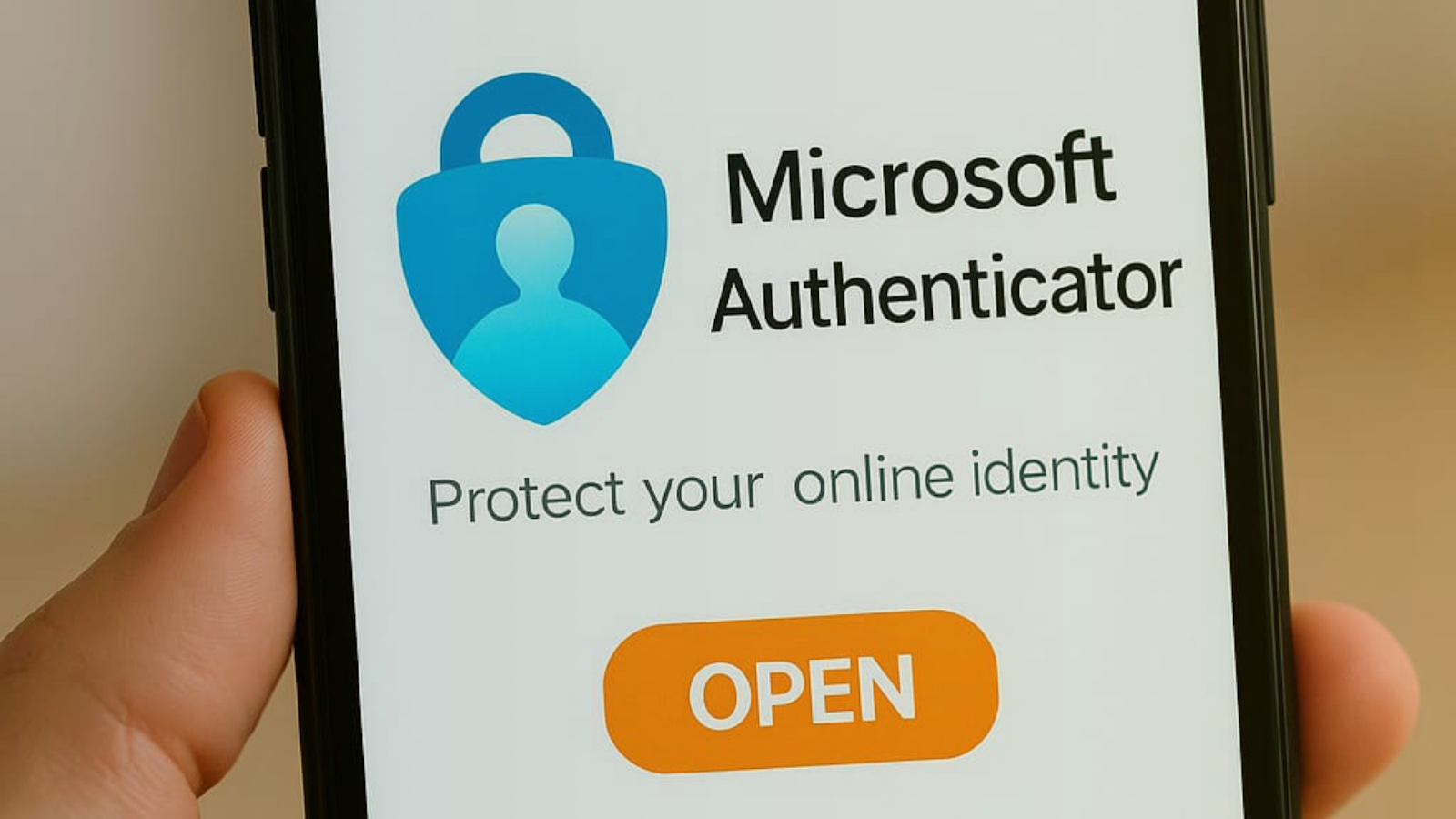
Instead of depending on traditional passwords, Microsoft is encouraging users to adopt passkeys, a modern, safer alternative that uses biometric data like fingerprints or facial recognition, or device-specific PINs, to authenticate identity. Passkeys expel the weaknesses of passwords, which are often reused, easy to guess, or vulnerable to attacks.
This article focuses on what is changing, why these changes are essential to your security, and how you can easily transition to passkeys before the time limit. If you are already a Microsoft Authenticator user or just want to add an extra layer of account security, learning these changes is important to get ahead of what could be a threat.
What’s Changing in Microsoft Authenticator
- July 2025: Autofill with the Microsoft Authenticator app will stop working. What this means is that you will not be able to automatically use the app to fill in your saved passwords when you sign into websites and apps.
- August 2025: Microsoft will eliminate all passwords that are stored in the Authenticator app. After that, the app will not retain any passwords, and users will have to use other methods of signing in.
These upgrades aim to shift away from passwords, long a vulnerability in internet security. Passkeys, on the other hand, are being pushed as a more secure, more shielding form of logging in via biometrics like fingerprints or facial recognition, or a device PIN.
With the elimination of password storage, Microsoft aims to drive out the risks of stolen, compromised, or weak passwords that most commonly lead to account compromise.
Recommended Read: 16 Billions Passwords Leaked in 2025 Data Breach
Why is Microsoft Making this Change and Why are Passkeys Safer?
Microsoft’s move away from passwords is the result of the high demand for more powerful, smarter security. Passwords themselves, even with added complexity, tend to get reused, forgotten, or hijacked through phishing, data breaches, or cracking tools. A recent report by CNET cited by experts recorded that almost half of adults confess to having dangerous password behaviors, such as using the same password for many accounts.
Passkeys provide an updated answer to these problems. They are based on public key cryptography, which is much more difficult for the cyber-criminal to shatter. Rather than using something you know such as a password-passkeys use something you are or something you possess. e.g
- A scan of your fingerprint
- Facial recognition (such as Face ID)
- A PIN on a device
- A hardware security key
With passkeys, your private key stays securely on your personal device, and only a public key is shared with the website or app you’re logging into. This method protects against phishing, brute-force attacks, and credential stuffing. Even if attackers get your public key, they can’t access your account without the private key stored on your device.
In leading this revolution, Microsoft is at the vanguard of the industry’s move towards passwordless security that simplifies and secures it for users to protect accounts.
How to Set Up and Use Passkeys before Deadline
To make the transition seamless, Microsoft has kept it easy for users to make the switch from passwords to passkeys. Here’s how to set up your passkey in the Microsoft Authenticator app:
1. Launch Microsoft Authenticator
Open the app on your phone. If you have not installed it yet, download it from the App Store or Google Play Store.
2. Choose Your Account
Click on the Microsoft account that you want to protect.
3. Set Up a Passkey
Look for the option labeled Set up a passkey. Tap it, and follow the on-screen prompts.
4. Verify Your Identity
You’ll need to sign in with your existing credentials one last time. Using your current password or a one-time code.
5. Enroll Your Passkey
Select your preferred passkey method. It may be your fingerprint, Face ID, or device PIN. Microsoft will automatically identify the best option based on your device.
6. Begin Using Your Passkey
The next time you sign in, you’ll be prompted to use your passkey rather than a password.
It’s extremely important to finalize this setup before August 2025, when passwords in Authenticator will no longer work. If you prefer to keep using passwords, Microsoft suggests moving them to the password manager in Microsoft Edge, but passkeys are strongly encouraged for further security.
Tips for a Smooth Transition to Passkeys
Converting to passkeys may seem like a drastic change, but by using a few simple guidelines, it is simple and safe to do so:
- Update your devices for passkey support.
- Back up accounts with recovery options.
- Use a secure PIN, fingerprint, or Face ID.
- Decide your preferred passkey method.
- Test login to ensure it works smoothly.
Following these instructions, you can safely adopt a more secure and convenient method of securing your Microsoft accounts.
Final Thoughts on Microsoft’s Move to Passkeys
Microsoft’s decision to remove passwords autofill and promote passkey usage is a big step forward toward strong and more secure authentication. Change may be inconvenient, but this change is intended to safeguard users from prevalent cyberattacks such as phishing, credential stuffing and identity theft. By implementing passkeys early on, you will get a head start and safeguard your online life with faster, easier and more secure login options. Don’t wait until the deadline. Act now to lock up your accounts for the future.
For additional guides and the latest in digital protection, go to our Cyber-security page.
If you’re passionate about tech and online safety, Write for Us and share your voice and opinions to readers who care about staying secure in the digital world.