In today’s online world, Google stands as the superhero of internet searches, commanding over 80 percent of search traffic, with more than 1.8 billion active Gmail users as of 2023. Yet, this widespread usage makes Google accounts a target for online threats. Therefore, it’s crucial to secure your Google account at every stage and keep checking it for future risks.
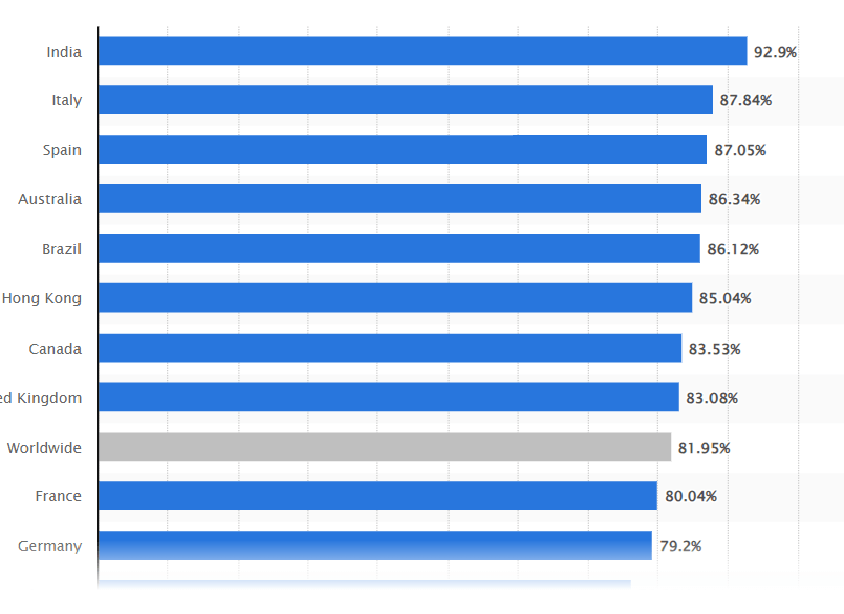
Source: Google’s Desktop Search Dominance (Jan 2024)
It’s not wrong to say Google has become the ultimate protector of your digital identity and looks after emails, photos, and almost everything. However, Google accounts, holding sensitive information, need a strong shield from potential problems. The good news? Google is equally serious as you (should) and has given some tools for your online security.
Let’s begin with these 5 simple steps to keep your Google account safe and your digital life more secure.
Note:
The procedures mentioned are for individual accounts linked to free Gmail addresses. Different guidelines and security measures may apply to Google’s paid business services.
5 Easy Steps to Secure Your Google Account
Although Google has developed various tools to ensure the safety of accounts, you must understand how to utilize them. The following steps are mentioned below which outline how to keep your Google account safe against potential threats.
1. Recommended Actions

If you come across an exclamation point adjacent to “Recommended actions,” it signifies that Google advises you to proactively take measures to enhance your account’s security. The severity levels are indicated by colors: blue for security tips, yellow for crucial steps, and red for urgent actions. A green shield adorned with a checkmark indicates that your account is secure and no immediate intervention is required.
To inspect notifications:
- Log in to your Google Account.
- In the upper right corner, click on your profile image.
- Choose Recommended Actions.
- This will direct you to the Security Checkup, where you will receive personalized suggestions to enhance the security of your account.
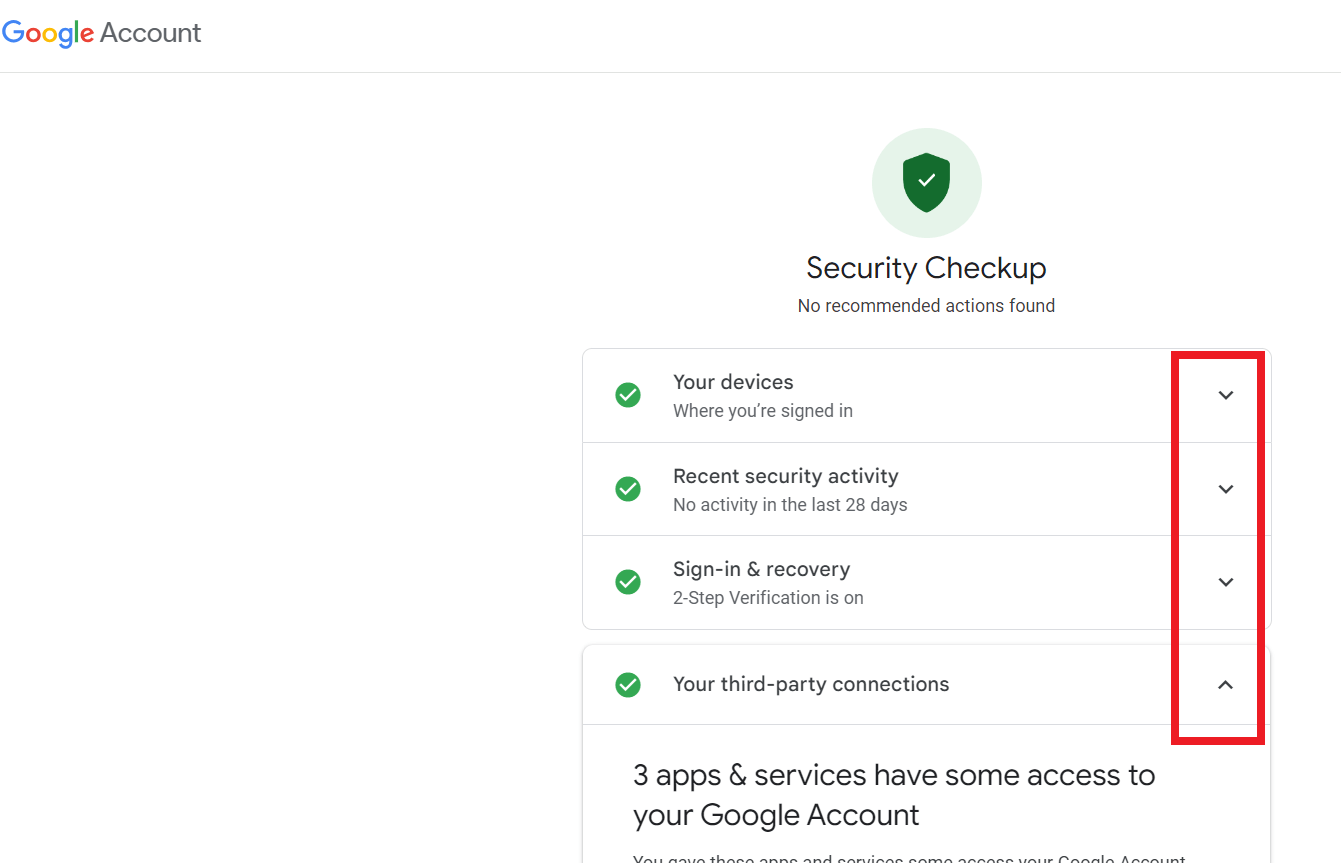
If Recommended actions are not visible, it indicates that Google currently has no security recommendations for your account. Nevertheless, you can assess your security status in your Google Account:
- Log in to your Google Account.
- Navigate to Manage Your Account and then Security.
If the page shows a green shield at the top, your account is secure. Nonetheless, you may still receive security tips for additional strengthening.
2. Ensure Secure Sign-ins
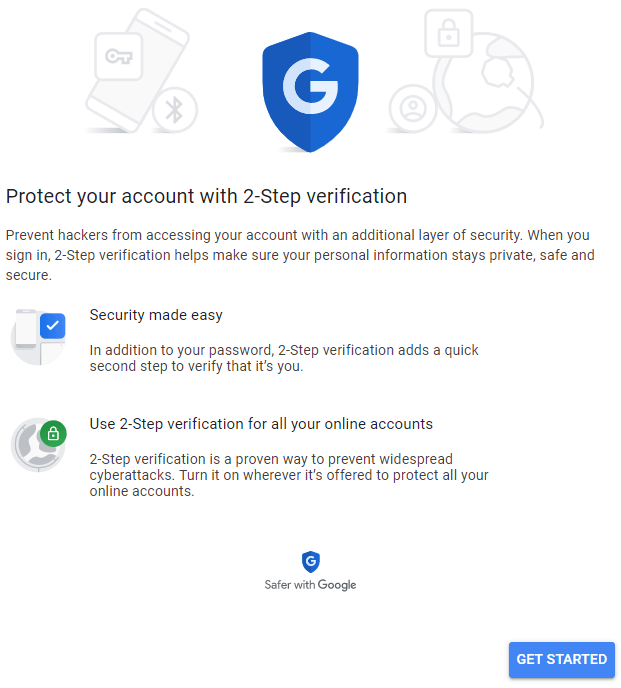
Google’s two-step verification (2SV) adds an extra layer of security. Logging in on a new device requires your email, password, and a code from your phone, acting as a barrier against unauthorized access.
To set up two-step verification and access other security settings, follow the prompts;
- Visit the web-based My Account page.
- Access the Security tab positioned on the left side.
- Identify the section labeled “Signing in to Google.“
- Set up two-step verification and other password settings.
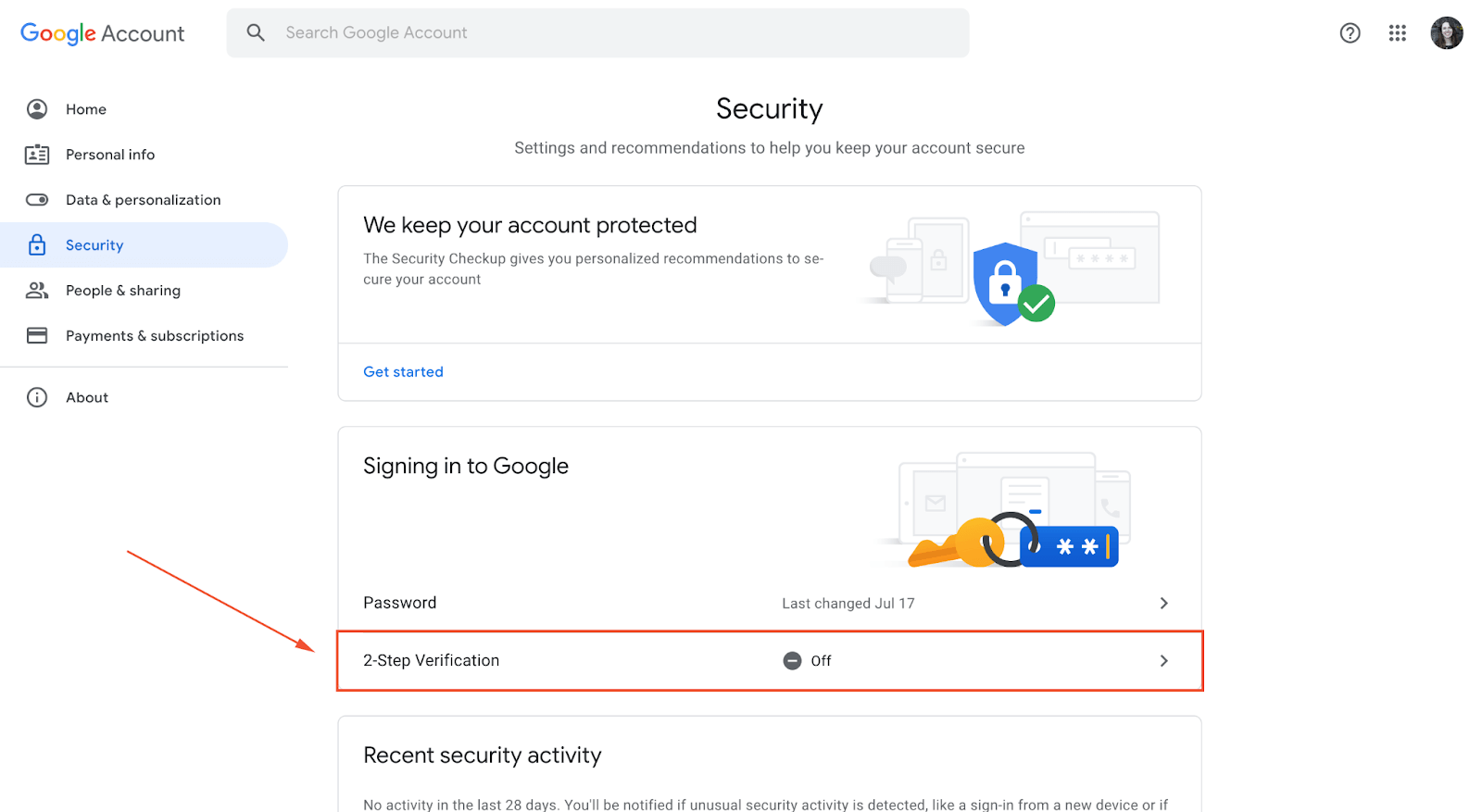
Other 2SV Options
- Backup codes: Google issues a list of codes for secure identity verification backup.
- Google Authenticator app: Generates offline codes for sign-in.
- Security keys: Transform a device, such as a Pixel 6, into a key using Bluetooth and location data. Note: Exclusive to Google Chrome and a password is required.
Read also: What is Cybersecurity in Healthcare?
3. Manage Device Access
Accessing Google across devices is common, but if an unfamiliar device logs in from afar, Google helps you monitor and address security concerns.
- Google automatically notifies you via email whenever your account is accessed from a new device or application, specifying the time and location of the login.
- If you suspect unauthorized access, visit the device activity page for further investigation.
- Alternatively, access this page through the Security tab by navigating to “Your devices” and selecting “Manage devices.”
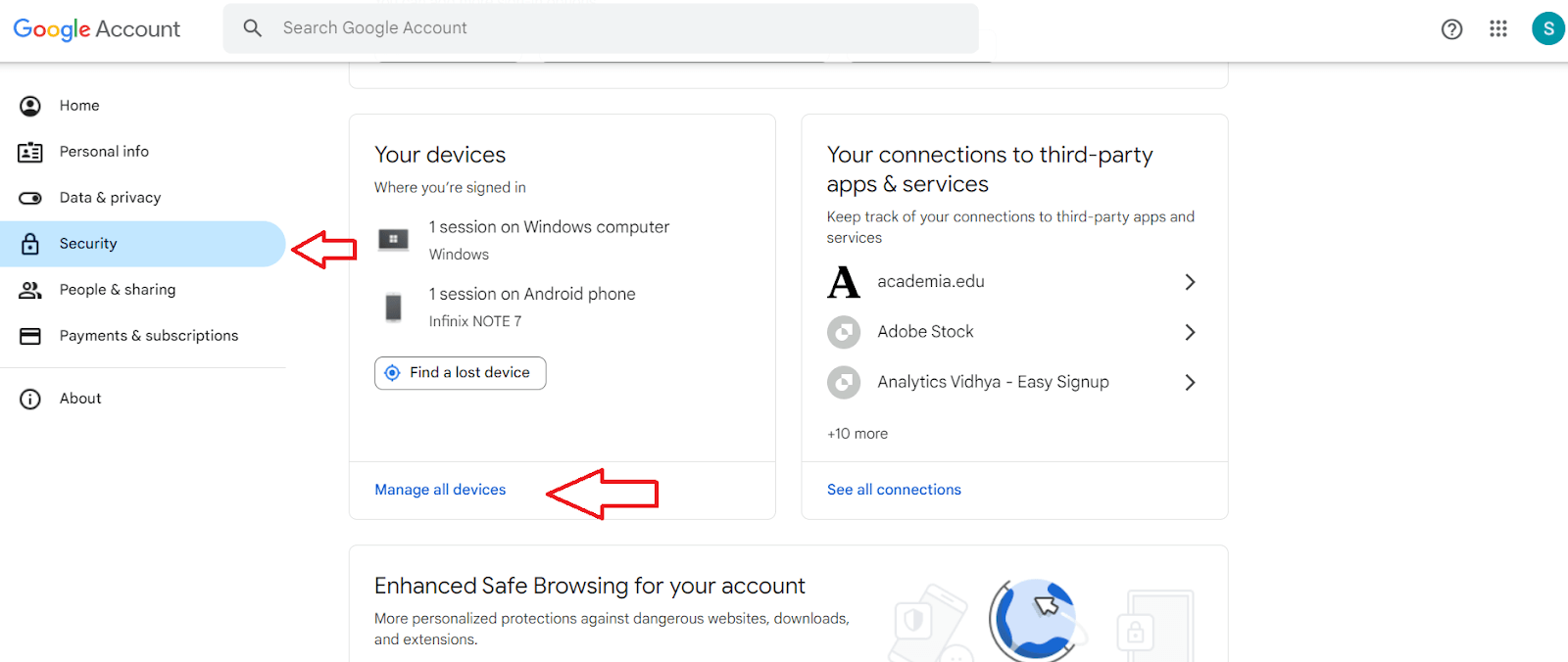
If you encounter strange or unused devices, take the following actions:
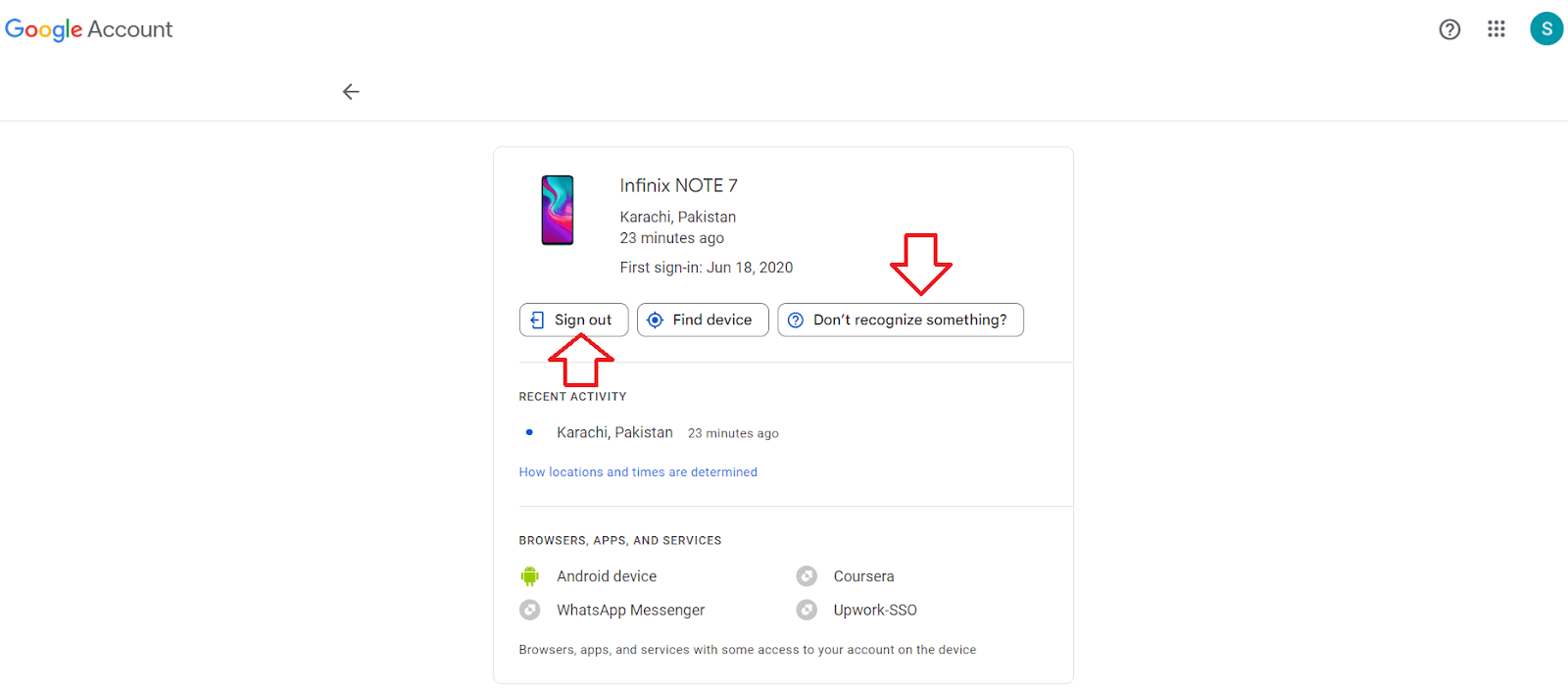
- Click on it and select among the three options below to it.
- Opt to either sign out or report to Google that you don’t recognize the device.
4. Craft a Robust New Password
Begin by creating a resilient and distinctive password to secure your Google account. Utilize the tools within your password manager to generate a fresh and secure password.
(For those without a password manager, explore online alternatives such as the 1Password, Strong Password Generator, or the LastPass Password Generator Tool.)
To modify your password;
- Navigate to the Google account security page.
- Click on “Password” located under the “Signing in to Google” section.

- If prompted, confirm your current password.
- Input the newly generated password from your password manager.
- Click “Change password” to complete the process.
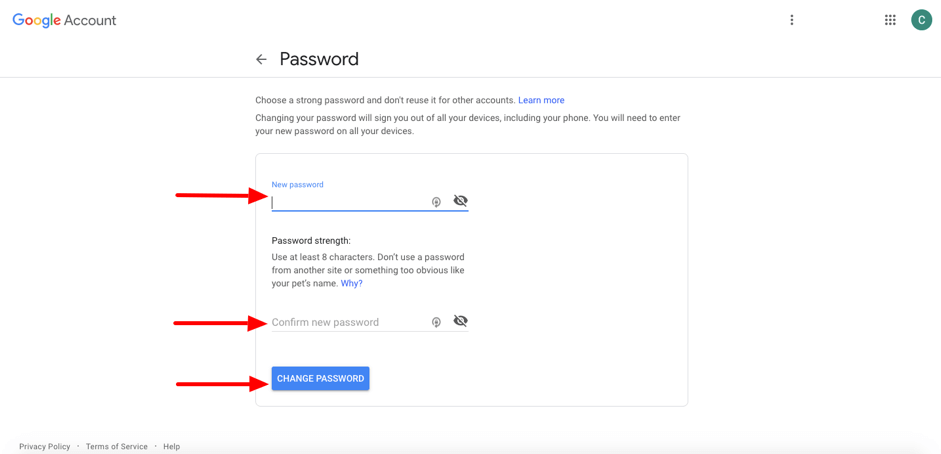
5. Monitor Connected Apps on Your Google Account
To ensure the security of your Google account, it’s crucial to stay vigilant about the apps connected to it. Follow these steps to review and manage connected apps:
- Go to https://myaccount.google.com/security-checkup in your web browser. Sign in if needed.
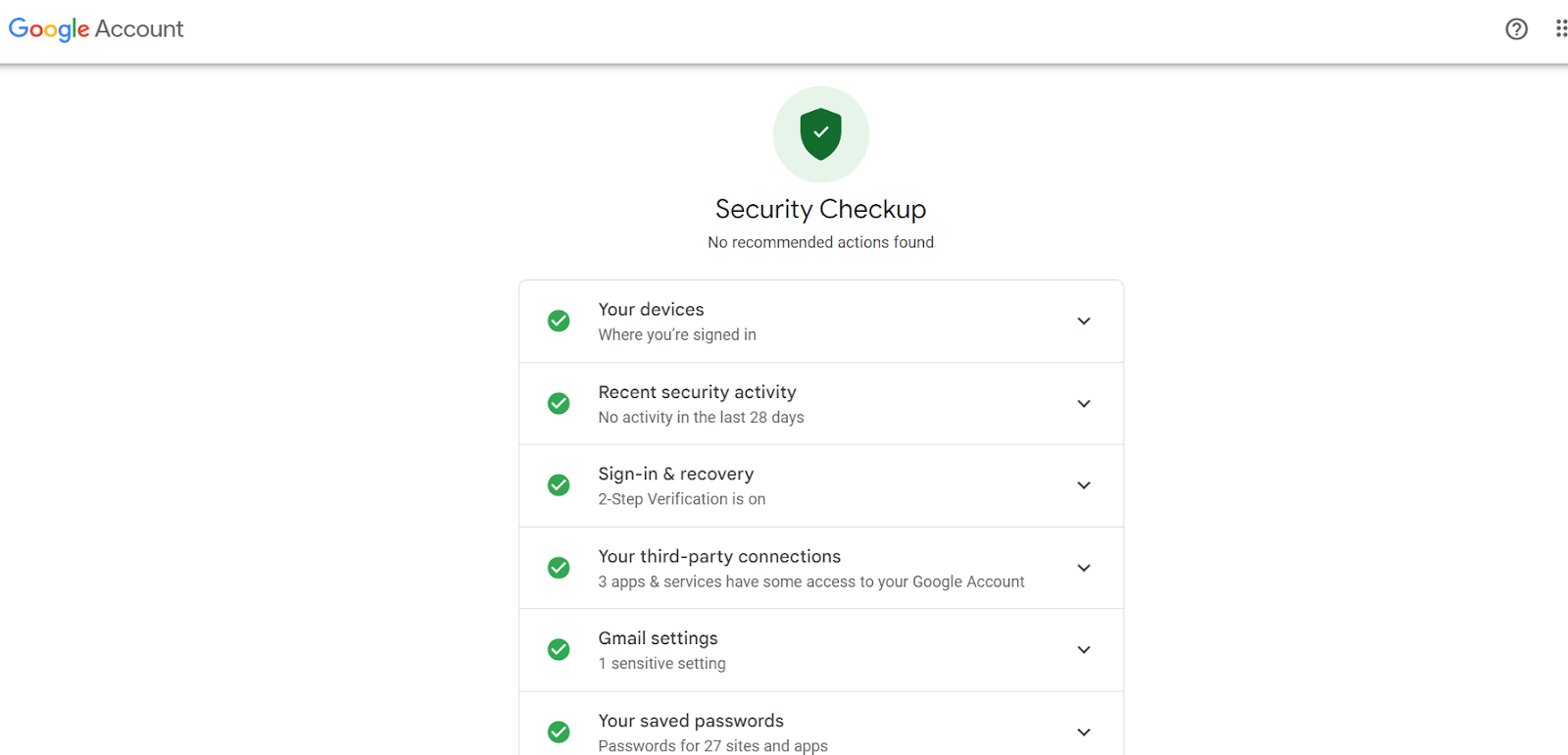
It encompasses details about connected devices, applications, and notification preferences. Rather than active engagement, “Device activity & notifications” and “Connected apps & sites” require passive observation.

Here, you can observe account activity, such as recently logged-in devices, currently active devices, and third-party applications with access to your account.
Wrap-Up
Securing your Google Account is quick and effortless. A brief review of account activity takes just a few minutes. Google has simplified this process with built-in security checkups. They’ve done an excellent job in streamlining security measures. Ultimately, it’s your choice to entrust Google with your sensitive information, and their user-friendly tools empower you to ensure the safety of your account swiftly.
Does this article help? Find out more cybersecurity-related articles on our page.
FAQs
Can you secure your Google account from hackers?
Yes. To secure your Google account, enable 2-Step Verification to prevent unauthorized access, even with a stolen password. Opt for stronger options like Security keys for maximum security or Google Prompts as a more secure alternative to text message codes, minimizing the risk of phishing attacks.
How to secure your Gmail account?
Securing your Gmail account involves completing the security checklist, choosing robust passwords, enabling 2-step Verification, recognizing and avoiding phishing attempts, and implementing encryption for heightened security.
How to make a Google Account private?
To enhance privacy on your Google Account, visit your account settings and click on “Personal info,” then proceed to “Go to About me.” In this section, tailor the visibility of your information by selecting “Only you” for a private setting or “Anyone” for public visibility.