WiFi is no longer solely internet connectivity. It drives your work, online banking, social media, home appliances, and even your home security systems. But few know how vulnerable their WiFi actually is. Without changing your router’s default settings or having an easily guessable password, your router can be hacked easily by intruders.
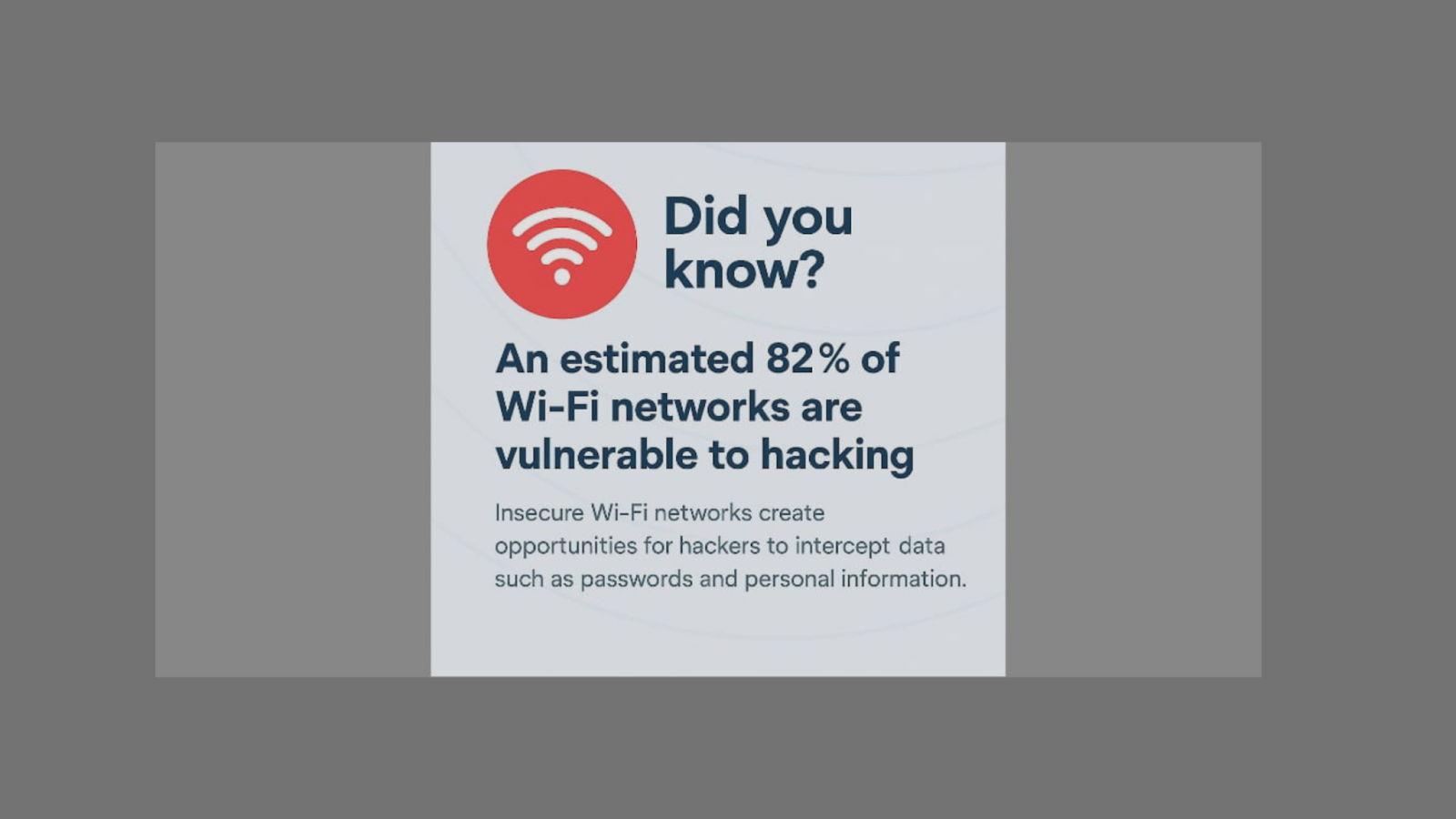
Once on your network, they steal sensitive information, monitor your activities, and even place malware on your systems. In other cases, trespassers utilize your WiFi for nefarious activities unconsciously to you, which risks your private data and online reputation.
With cybercrime on the rise and more gadgets connected than ever before, protecting your WiFi is one of the simplest yet most essential steps you can take. In this article, you’ll learn why protecting your WiFi is important, how you can determine if it’s already compromised, and simple step-by-step things you can do today to lock it down for good.
- Why Protecting Your WiFi Is Important:
- Signs Your WiFi Might Be Hacked:
- How to Protect WiFi from Hackers:
- Step 1: Change the Default Router Username and Password
- Step 2: Use a Strong WiFi Password
- Step 3: Update Your Router Firmware
- Step 4: Use WPA2 or WPA3 Encryption
- Step 5: Disable Remote Management and WPS
- Step 6: Hide Your SSID (WiFi Name)
- Step 7: Establish a Guest Network
- Step 8: Check Connected Devices Periodically
- Top 2 Tools to Keep Your WiFi Secure:
- What to do If You Suspect a Hack:
- Final Thoughts
Why Protecting Your WiFi Is Important:
- Hackers can enter your network from around the corner if your WiFi is not secure or has weak passwords.
- Once in, they can steal personal information, monitor your web usage, or plant malware.
- Smart home gadgets such as cameras, speakers, and thermostats can be taken over via your network.
- Your internet access might be used to conduct illicit business unbeknownst to you.
- If you bank or work online, your sensitive data might be compromised.
- An open network can make your speed slow if the users are not authorized.
- Securing your WiFi safeguards your family, personal information, and devices from future cyber attacks.
Signs Your WiFi Might Be Hacked:
If your WiFi has been hacked, there are usually telltale signs. Some of them seem insignificant at first but can be evidence that another person is using your network without your knowledge. Be on the lookout for the following red flags:
- The Internet becomes slow or unstable suddenly without reason.
- You see unfamiliar devices connected to your WiFi network.
- Router settings are altered and you can’t recall making changes.
- Web pages redirect to unfamiliar or unwanted websites.
- You get regular disconnections or lost signals.
- There are new toolbars, programs, or applications loaded onto your computers without your consent.
- Computers in your network act strange or freeze more than normal.
If you see any of these symptoms, it’s crucial to take action fast. The following section will walk you through easy yet effective measures to secure your WiFi and disable unauthorized access.
How to Protect WiFi from Hackers:
Securing your WiFi network doesn’t require technical skills, just a few smart steps. Here’s how to protect your connection and personal data from unwanted access.
Step 1: Change the Default Router Username and Password
Routers come with generic login credentials like “admin/admin” that hackers often know.
Example: In the 2017 Mirai botnet attack, hackers used default router logins to take control of thousands of devices, causing widespread internet disruptions globally.
Step 2: Use a Strong WiFi Password
The simplest way for an intruder to access your WiFi is by using a weak password. Apply a mix of letters, numbers, and symbols.
Sample: According to Avast research, more than 25% of residential WiFi users employ weak passwords such as “12345678” or their names, exposing them to easy brute-force attacks.
Step 3: Update Your Router Firmware
Firmware updates patch bugs and security vulnerabilities. Log in to your router’s admin interface and update regularly.
Example: In 2020, Netgear issued emergency patches for several router models after researchers discovered serious security vulnerabilities in older firmware versions.
Step 4: Use WPA2 or WPA3 Encryption
Always employ WPA2 or WPA3 to encrypt your data. Steer clear of old protocols like WEP that are so easily cracked by attackers.
Step 5: Disable Remote Management and WPS
Remote management permits remote access from outside your network. WPS can be taken advantage of to connect without a full password. Turn both of them off in your router setup for added security.
Step 6: Hide Your SSID (WiFi Name)
If your WiFi is concealed, it will not show up in the list of available networks around you. This does not stop hackers entirely but reduces the visibility of your network.
Step 7: Establish a Guest Network
Having a guest network is separate from your main devices to isolate your primary devices. It’s an easy option for securing your smart home and personal information while guests use your connection.
Step 8: Check Connected Devices Periodically
Look on your router’s dashboard to monitor devices that are connected. Disconnect anything that looks unfamiliar and reset your WiFi password as soon as necessary.
Example: A lot of contemporary routers today send notifications when new devices join, allowing homeowners to detect questionable access in real time.
Top 2 Tools to Keep Your WiFi Secure:
The right tools can make WiFi protection simple, even if you’re not a tech expert. Here are two highly recommended options to help you monitor and secure your home network:
1. Fing Network Scanner
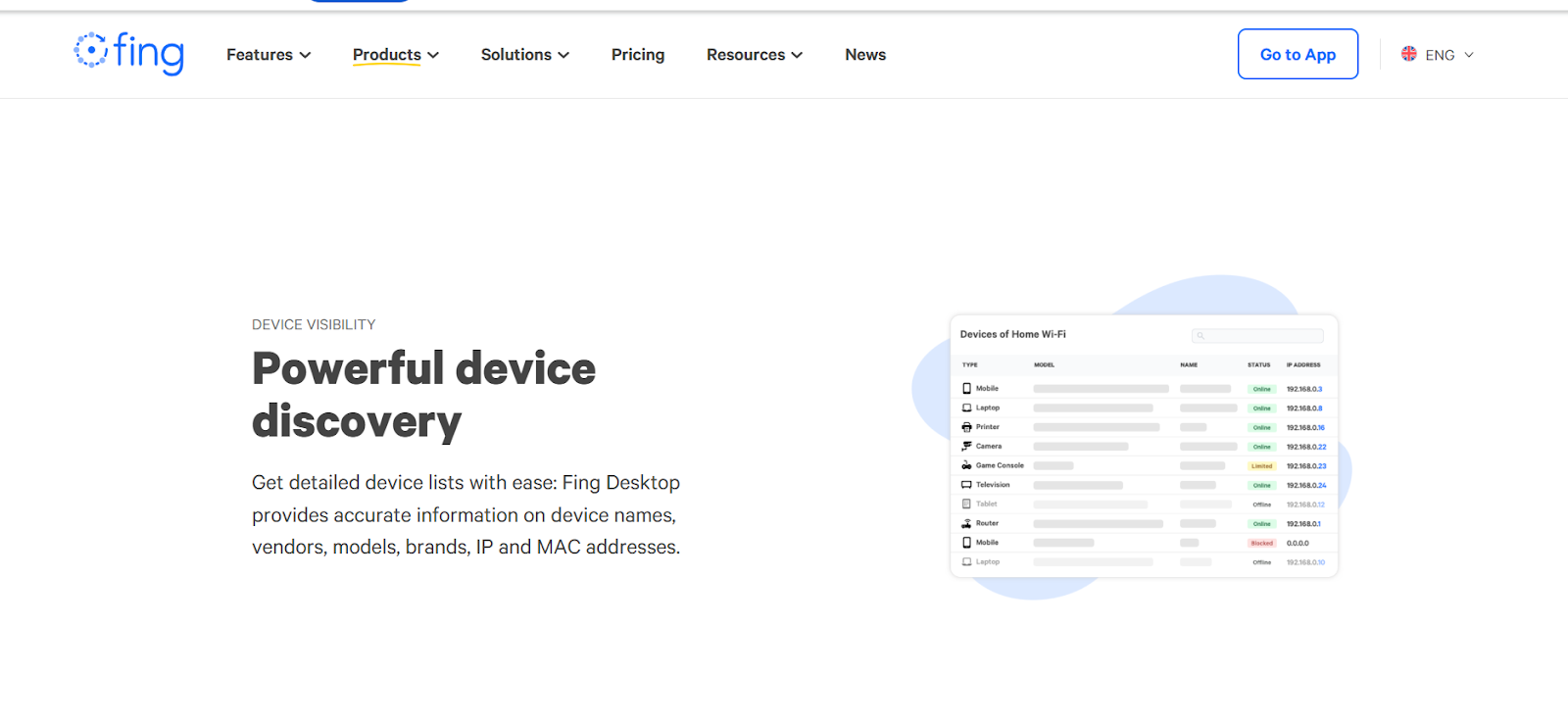
Fing is a free app available on both Android and iOS. It scans your network and instantly shows all connected devices. You can spot any unfamiliar users, receive alerts when new devices join, and check for open ports. It’s perfect for home users who want quick visibility and control without logging into the router.
2. Bitdefender Home Scanner
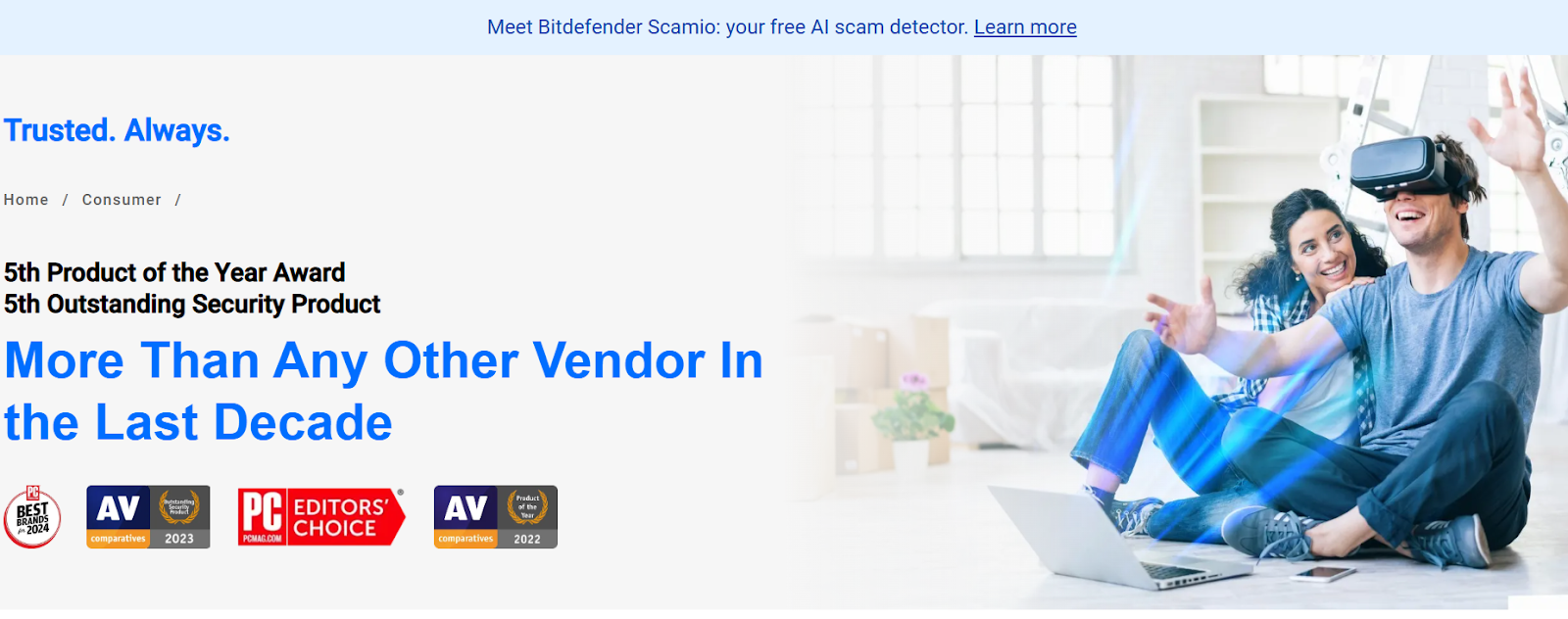
Bitdefender Home Scanner is Developed and one of the most trusted cybersecurity companies, this free tool scans your entire network for security weaknesses. It checks for vulnerable devices, open ports, default credentials, and outdated firmware. It’s great for identifying hidden threats on smart home devices and routers.
Recommended Read: Best Antivirus for Mac
What to do If You Suspect a Hack:
Disconnect your devices from the network
Quickly unplug or switch off your router to terminate any active intrusion and safeguard connected devices.
Log in to your router settings
Verify for unknown connected devices or modifications to network configurations that you did not initiate.
Change your WiFi and router login passwords
Create a strong, original password consisting of letters, numbers, and special characters to prevent unauthorized entry.
Update your router’s firmware
Update any available patches to close security vulnerabilities and enhance protection.
Reset the router if needed
Do a factory reset if you continue to see unusual activity. This deletes concealed malware or malicious settings.
Scan for malware on your devices
Run good quality antivirus software to scan all devices that were connected to the affected network.
Call your internet service provider (ISP)
Inform your ISP of the problem. They can provide technical assistance or additional investigation if necessary.
Final Thoughts
Your WiFi network is not just a signal. It’s the entrance to your personal, professional, and digital life. With online threats changing day by day, opening your WiFi without protection is like keeping your front door unlocked. From resetting default passwords to employing smart security solutions, small changes can make a huge difference in keeping hackers at bay.
Remember, prevention is always better than recovery. The more you lock your network today, the less trouble you will have tomorrow.
Lock your network like you lock your house and protect your digital life.
To learn more thoughts like this, see our Cyber-security page.
If you care about technology and online safety, Write for Us and share your insights with readers who care just as much as you do.