GA4 adds a new feature of shared segments, enhancing efficiency and consistency and allowing wide collaboration of data analytics.
Key Takeaways
- Now, the GA4 new sharing segment feature allows collaboration across teams.
- It streamlines reporting, consistency across campaigns, and efficiency.
- New features include a shared segment library, expanded permissions, and increased limits.
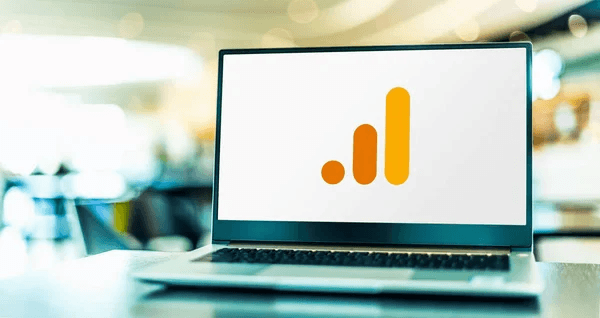
A new Google Analytics 4 update of sharing saved segments was introduced on Oct 17, 2024. This aims to streamline reporting, consistency across campaigns, and collaboration within the property.
This upgrade enables users to share specific target segments with multiple teams or clients, making it easier to share marketing strategy and reporting.
The functionality is especially beneficial for agencies, larger businesses, and marketing teams, ensuring all authority users have access to the same data insights.
Key Features of the New GA4 Saved Segments
This update brings new features that make the GA4 a more interesting tool to use for marketers and business analysts.
An update allows users to create saved segments either via the “Segments” page in the “Admin” section or from the “Explore” tab.
Thanks to this update, users with Editor or above permissions can now save segments visible to all users on a property, ensuring only authorized users can modify shared data views.
Previously, each exploration report required GA4 users to recreate segments. This was a laborious procedure that could lead to errors.
This update promotes consistency and efficiency in data analysis by allowing you to create segments once and distribute them throughout your organization.
Google Analytics 360 properties have an increased limit of 200 saved segments, but standard properties are allowed to save up to 50 segments.
It not only enables wide sharing, but you can also group your audience based on saved segments. Further, you can also create a centralized library of segments with both pre-built and customized options.
Read also: Meta Releases AI Model that Can Check Other AI Models’ Work
How to Use and Create Saved Segments
Here, we jot down the steps to use and create saved segments.
- In the Explore tab, select the Segments section of the Variables pane.
- To add a new segment, click the plus sign.
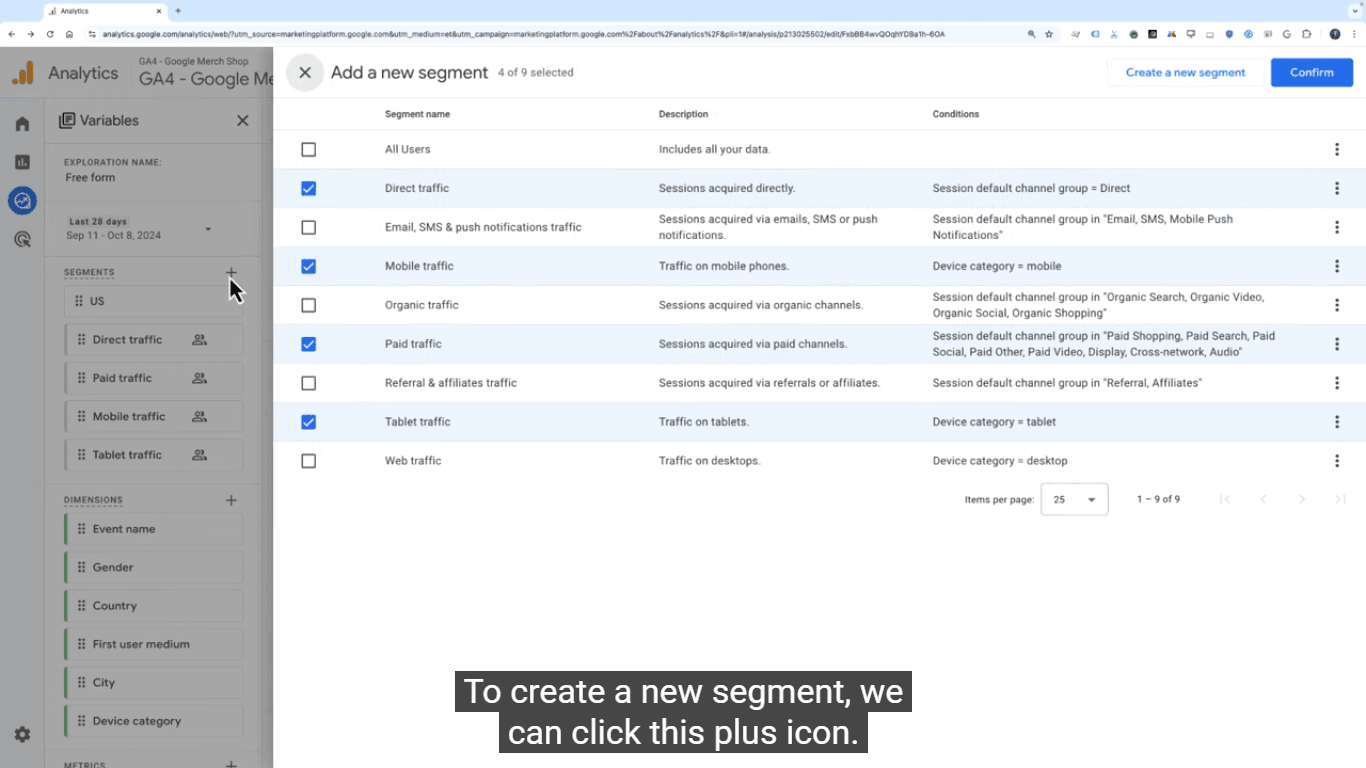
- Select between using a template or customizing a segment.
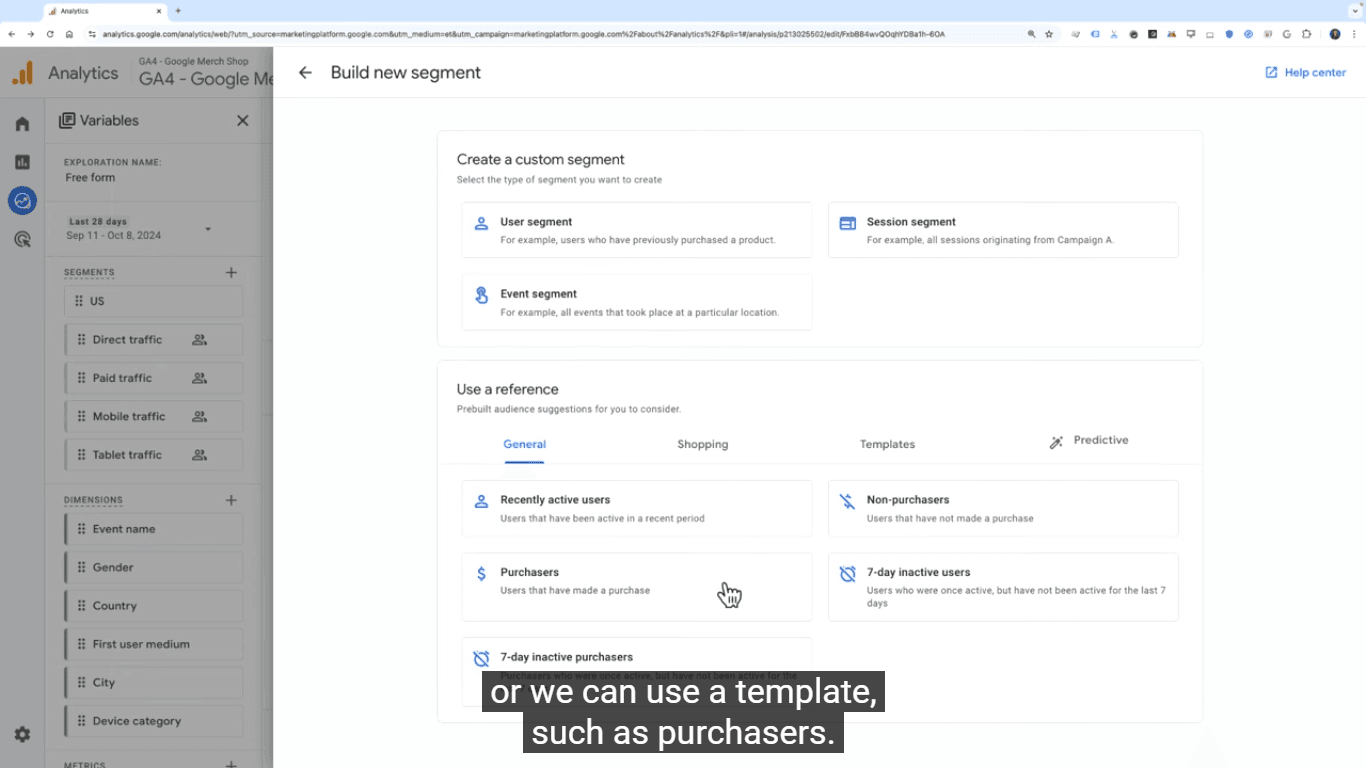
- Use events, metrics, or dimensions to specify the segment conditions.
- To make the segment accessible throughout the property, click “Save to Property.”

There is another way to build and manage segments via the “Admin” interface:

- Go to the admin section.
- Choose “Segments” from the “Data Display” menu.
- Click “New Segment” and create one.
Additionally, the segment library can be accessed through the “Data Display” section of the Admin panel.
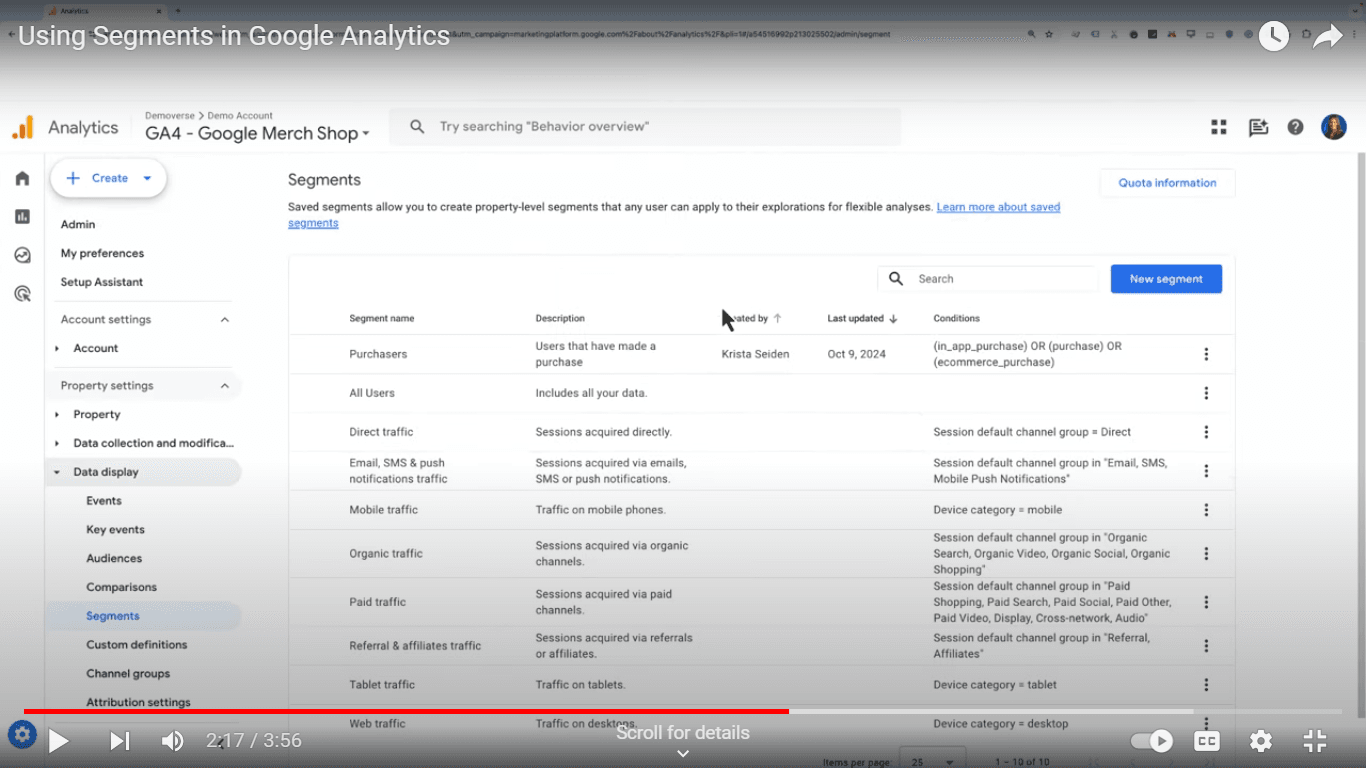
Google also shared a video that demonstrates the use of saved segment updates.
Implementing these updates also requires attention to the security of shared segments with team members. Ensure proper permissions are set for both internal teams and external partners.
For more AI, cyber security, and digital marketing insights, visit Daily Digital Grind.
If you’re interested in contributing, check out our Write for Us page to submit your guest posts!